Nowadays, all the cool kids are doing microservices. Whether or not you care, there ARE some really nice distributed systems patterns that have emerged from this movement. Netflix and others have shared novel solutions for preventing cascading failures, discovering services at runtime, performing client-side load balancing, and storing configurations off-box. For Java developers, many of these patterns have been baked into turnkey components as part of Spring Cloud. But what about .NET devs who want access to all this goodness? Enter Steeltoe.
Steeltoe is an open-source .NET project that gives .NET Framework and .NET Core developers easy access to Spring Cloud services like Spring Cloud Config (Git-backed config server) and Spring Cloud Eureka (service discovery from Netflix). In this blog post, I’ll show you how easy it is to create a config server, and then connect to it from an ASP.NET app using Steeltoe.
Why should .NET devs care about a config server? We’ve historically thrown our (sometimes encrypted) config values into web.config files or a database. Kevin Hoffman says that’s now an anti-pattern because you end up with mutable build artifacts and don’t have an easy way to rotate encryption keys. With fast-changing (micro)services, and more host environments than ever, a strong config strategy is a must. Spring Cloud Config gives you a web-scale config server that supports Git-backed configurations, symmetric or asymmetric encryption, access security, and no-restart client refreshes.
Many Steeltoe demos I’ve seen use .NET Core as the runtime, but my non-scientific estimate is that 99.991% of all .NET apps out there are .NET 4.x and earlier, so let’s build a demo with a Windows stack.
Before starting to build the app, I needed actual config files! Spring Cloud Config works with local files, or preferably, a Git repo. I created a handful of files in a GitHub repository that represent values for an “inventory service” app. I have one file for dev, QA, and production environments. These can be YAML files or property files.
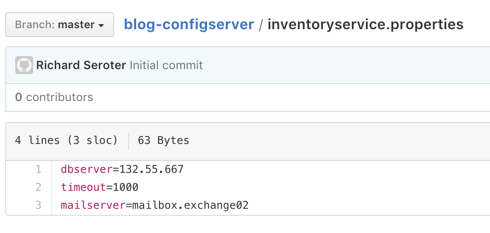
Let’s code stuff. I went and built a simple Spring Cloud Config server using Spring Tool Suite. To say “built” is to overstate how silly easy it is to do. Whether using Spring Tool Suite or the fantastic Spring Initializr site, if it takes you more than six minutes to build a config server, you must be extremely drunk.

Next, I chose which dependencies to add to the project. I selected the Config Server, which is part of Spring Cloud.

With my app scaffolding done, I added a ton of code to serve up config server endpoints, define encryption/decryption logic, and enable auto-refresh of clients. Just kidding. It takes a single annotation on my main Java class:
import org.springframework.boot.SpringApplication;
import org.springframework.boot.autoconfigure.SpringBootApplication;
import org.springframework.cloud.config.server.EnableConfigServer;
@SpringBootApplication
@EnableConfigServer
public class BlogConfigserverApplication {
public static void main(String[] args) {
SpringApplication.run(BlogConfigserverApplication.class, args);
}
}
Ok, there’s got to be more than that, right? Yes, I’m not being entirely honest. I also had to throw this line into my application.properties file so that the config server knew where to pull my GitHub-based configuration files.
spring.cloud.config.server.git.uri=https://github.com/rseroter/blog-configserver
That’s it for a basic config server. Now, there are tons of other things you CAN configure around access security, multiple source repos, search paths, and more. But this is a good starting point. I quickly tested my config server using Postman and saw that by just changing the profile (dev/qa/default) in the URL, I’d pull up a different config file from GitHub. Spring Cloud Config makes it easy to use one or more repos to serve up configurations for different apps representing different environments. Sweet.

Ok, so I had a config server. Next up? Using Steeltoe so that my ASP.NET 4.6 app could easily retrieve config values from this server.
I built a new ASP.NET MVC app in Visual Studio 2015.

Next, I searched NuGet for Steeltoe, and found the configuration server library.

Fortunately .NET has some extension points for plugging in an outside configuration source. First, I created a new appsettings.json file at the root of the project. This file describes a few settings that help map to the right config values on the server. Specifically, the name of the app and URL of the config server. FYI, the app name corresponds to the config file name in GitHub. What about whether we’re using dev, test, or prod? Hold on, I’m getting there dammit.
{
"spring": {
"application": {
"name": "inventoryservice"
},
"cloud": {
"config": {
"uri": "[my ip address]:8080"
}
}
}
}
Next up, I created the class in the “App_Start” project folder that holds the details of our configuration, and looks to the appsettings.json file for some pointers. I stole this class from the nice Steeltoe demos, so don’t give me credit for being smart.
using System;
using System.Collections.Generic;
using System.Linq;
using System.Web;
//added by me
using Microsoft.AspNetCore.Hosting;
using System.IO;
using Microsoft.Extensions.FileProviders;
using Microsoft.Extensions.Configuration;
using Steeltoe.Extensions.Configuration;
namespace InventoryService
{
public class ConfigServerConfig
{
public static IConfigurationRoot Configuration { get; set; }
public static void RegisterConfig(string environment)
{
var env = new HostingEnvironment(environment);
// Set up configuration sources.
var builder = new ConfigurationBuilder()
.SetBasePath(AppDomain.CurrentDomain.BaseDirectory)
.AddJsonFile("appsettings.json")
.AddConfigServer(env);
Configuration = builder.Build();
}
}
public class HostingEnvironment : IHostingEnvironment
{
public HostingEnvironment(string env)
{
EnvironmentName = env;
}
public string ApplicationName
{
get
{
throw new NotImplementedException();
}
set
{
throw new NotImplementedException();
}
}
public IFileProvider ContentRootFileProvider
{
get
{
throw new NotImplementedException();
}
set
{
throw new NotImplementedException();
}
}
public string ContentRootPath
{
get
{
throw new NotImplementedException();
}
set
{
throw new NotImplementedException();
}
}
public string EnvironmentName { get; set; }
public IFileProvider WebRootFileProvider { get; set; }
public string WebRootPath { get; set; }
IFileProvider IHostingEnvironment.WebRootFileProvider
{
get
{
throw new NotImplementedException();
}
set
{
throw new NotImplementedException();
}
}
}
}
Nearly done! In the Global.asax.cs file, I needed to select which “environment” to use for my configurations. Here, I chose the “default” environment for my app. This means that the Config Server will return the default profile (configuration file) for my application.
protected void Application_Start()
{
AreaRegistration.RegisterAllAreas();
RouteConfig.RegisterRoutes(RouteTable.Routes);
//add for config server, contains "profile" used
ConfigServerConfig.RegisterConfig("default");
}
Ok, now to the regular ASP.NET MVC stuff. I added a new HomeController for the app, and looked into the configuration for my config value. If it was there, I added it to the ViewBag.
public ActionResult Index()
{
var config = ConfigServerConfig.Configuration;
if (null != config)
{
ViewBag.dbserver = config["dbserver"] ?? "server missing :(";
}
return View();
}
All that was left was to build a View to show the glorious result. I added a new Index.cshtml file and just printed out the value from the ViewBag. After starting up the app, I saw that the value printed out matches the value in the corresponding GitHub file:

If you’re a .NET dev like me, you’ll love Steeltoe. It’s easy to use and provides a much more robust, secure solution for app configurations. And while I think it’s best to run .NET apps in Pivotal Cloud Foundry, you can run these Steeltoe-powered .NET services anywhere you want.
Steeltoe is still in a pre-release mode, so try it out, submit GitHub issues, and give the team feedback on what else you’d like to see in the library.
3 thoughts